Getting Lightsail SFTP Access is Quite Easy
Required Supply: Lightsail Account, Tools Needed: Filezilla
In these short 5 Steps, we will learn How to get Lightsail SFTP Access or Connect Lightsail Instance to Filezilla using SFTP.
To get access to the hosted file directory on the server.
Also, find a command for setting up permissions to use at the end of this short tutorial.

https://aws.amazon.com/lightsail/ Lightsail SFTP Access Using FileZilla.
Step Click on your Instance
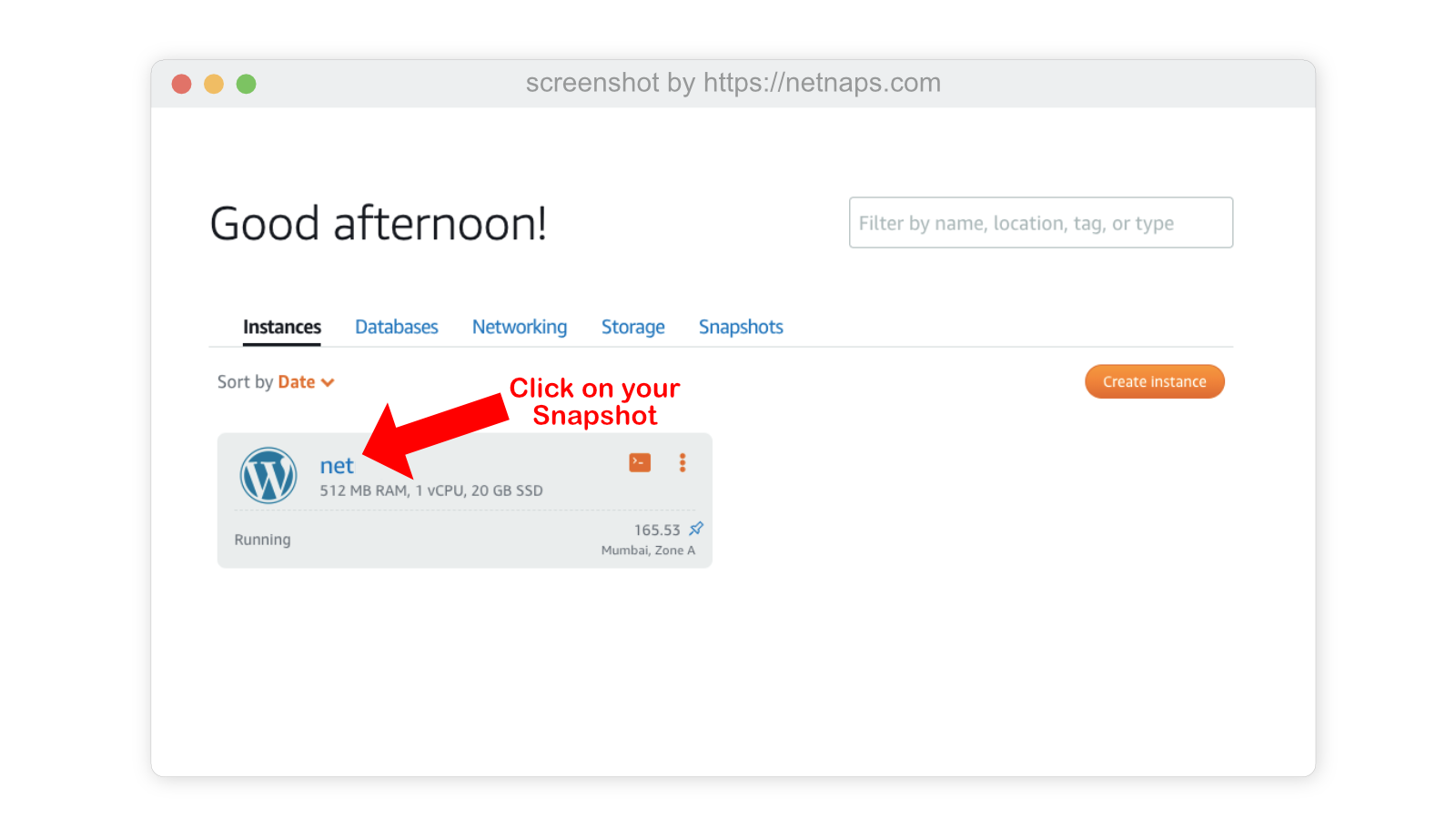
Just click on your instance, to get started once you click it will show Connect Using SSH button
Step 2 Scroll down and go to Account Page link

Here you will find Keys of all the zones to connect via FTP
Step 3 Download your Key File
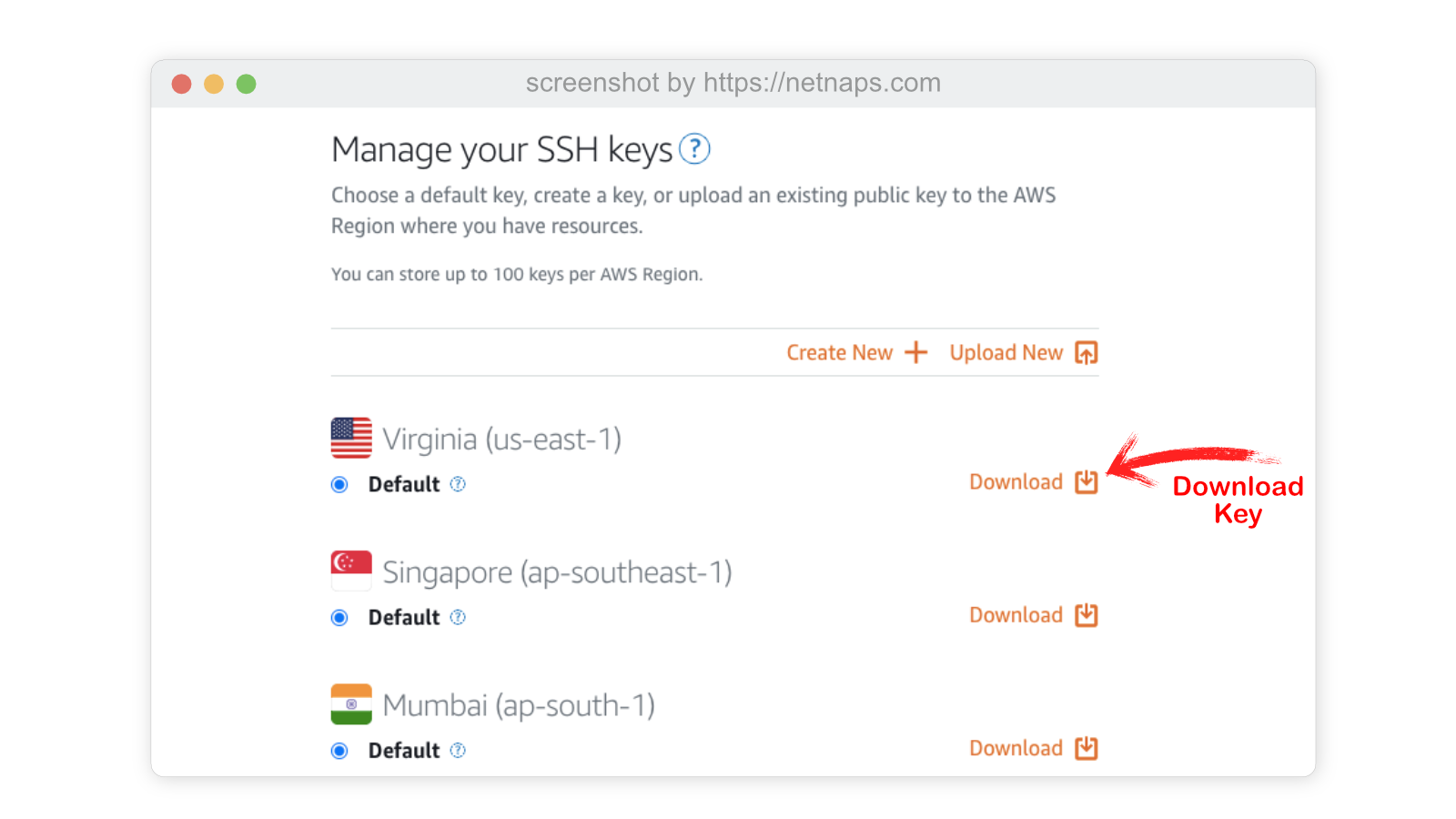
This key is required to log in, keep this in a safe place after download.
Step 4 Open FileZilla to Add a New Site
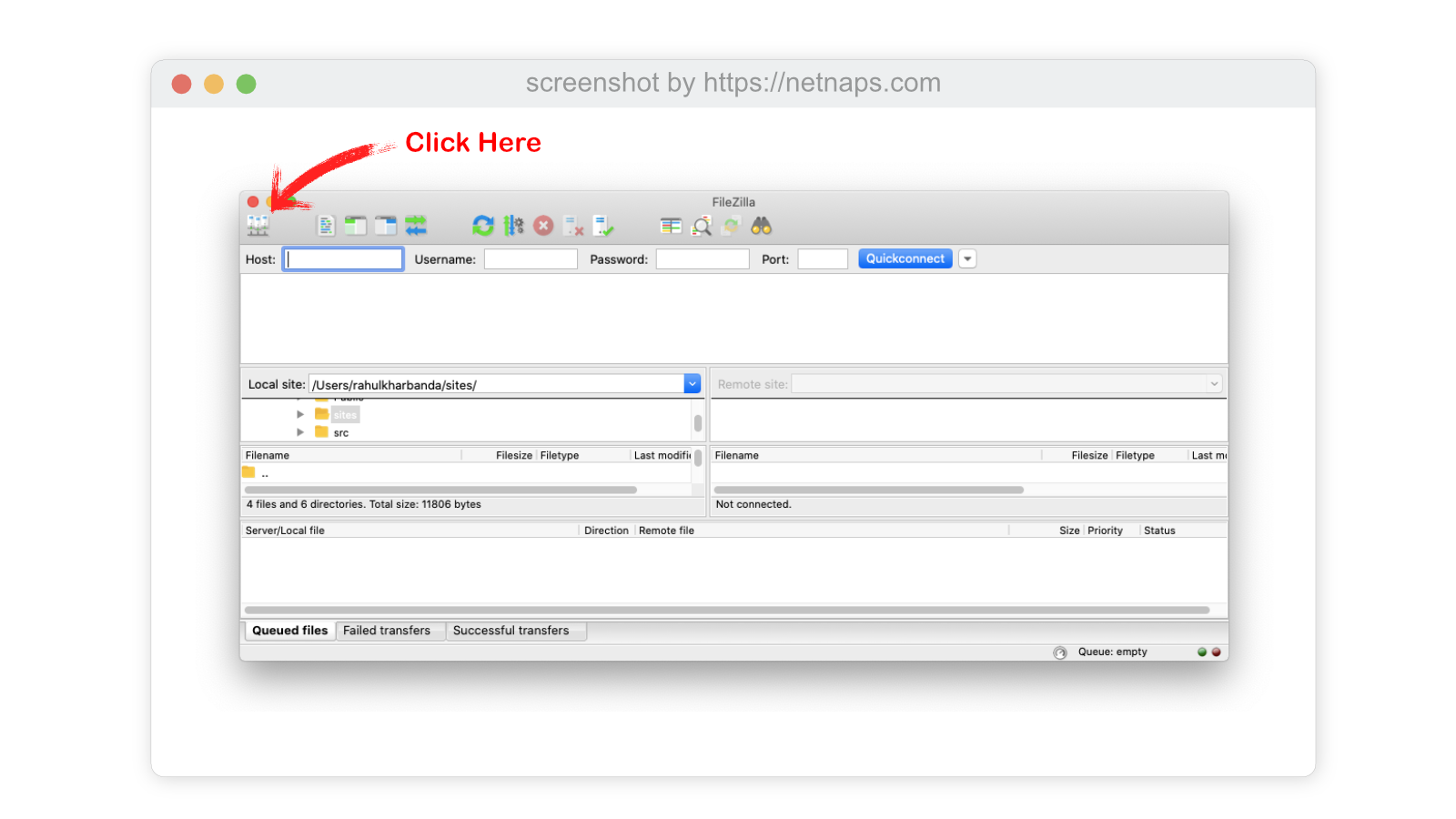
Click on the extreme left top corner to add a new site.
Step 5 Add the Details of New Site
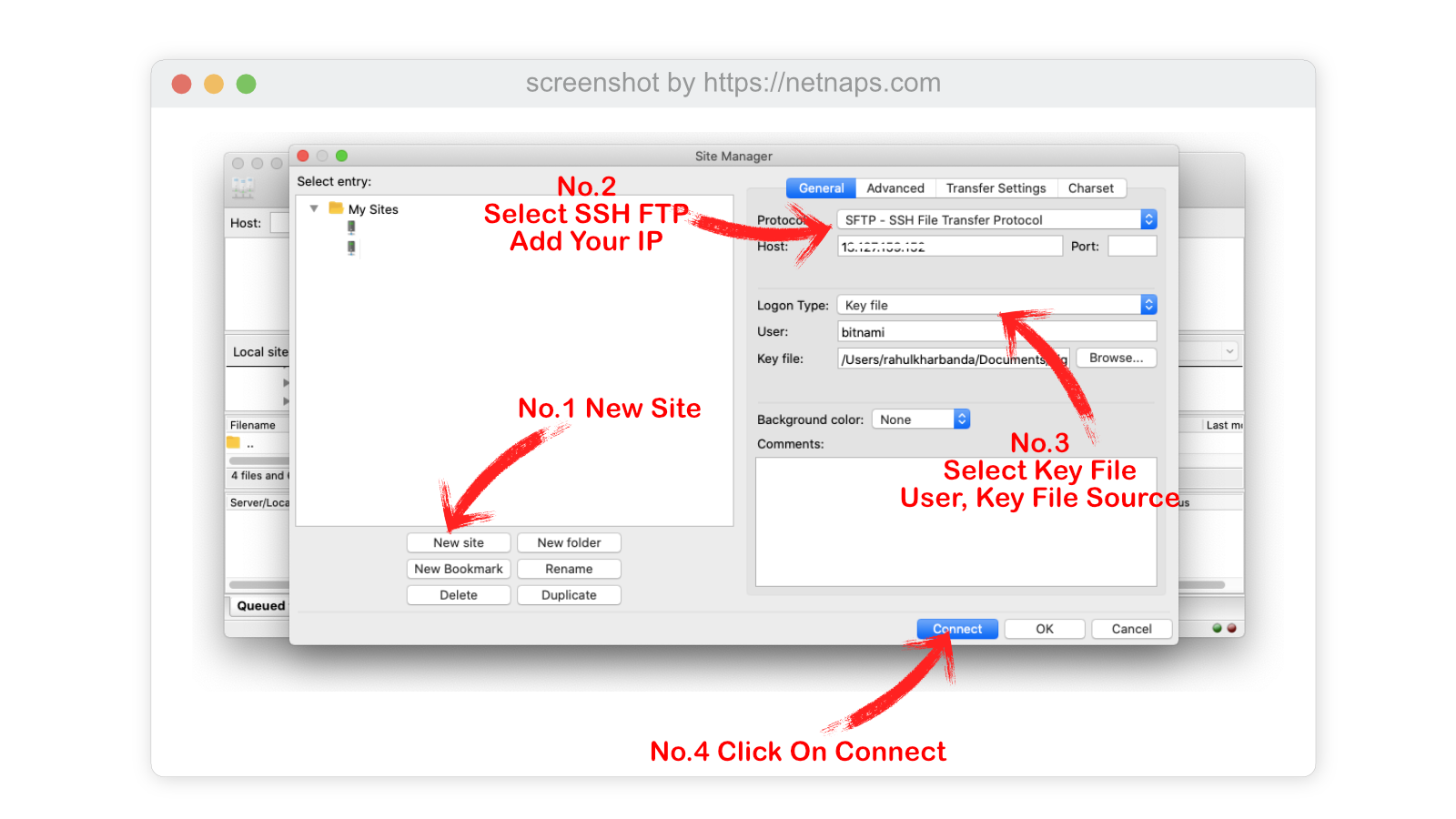
As we have explained in our screenshot, click on New Site ( No.1 Arrow ) Name Your Site,
Select SFTP in the first option, and add your Lightsail Instance static IP / or public IP address.
In Logon Type select key file, and the user is bitnami as you see in your SSH Terminal window, Add Key file location like normally you select a file.
Then Connect, and it’s Done!
Lightsail SFTP Access Bonus Tip – To Set Up Permissions.
sudo chown -R bitnami:bitnami /opt/bitnami/apps/wordpress/htdocs/wp-content/
This target folder could be anything wp-content is just for an example. If you need both users to have permissions, you can use bitnami: daemon and likewise.
Without proper permission, you will not be able to upload any new file or make changes to your directory. You can still view the files.
As in this above tutorial, we have signed in as bitnami, so the user is bitnami.
Before you start your WordPress with any paid hosting, you can make it for free on your Mac, With this detailed tutorial here. Also, you can make this as a testing or development environment on your local mac.
The tutorial for WordPress on a mac is free and also lets you get a free SSL if you wish to start an AMP Website or a Blog.
I, too, am using Lightsail as a hosting and AMP on this blog! Powered by WordPress
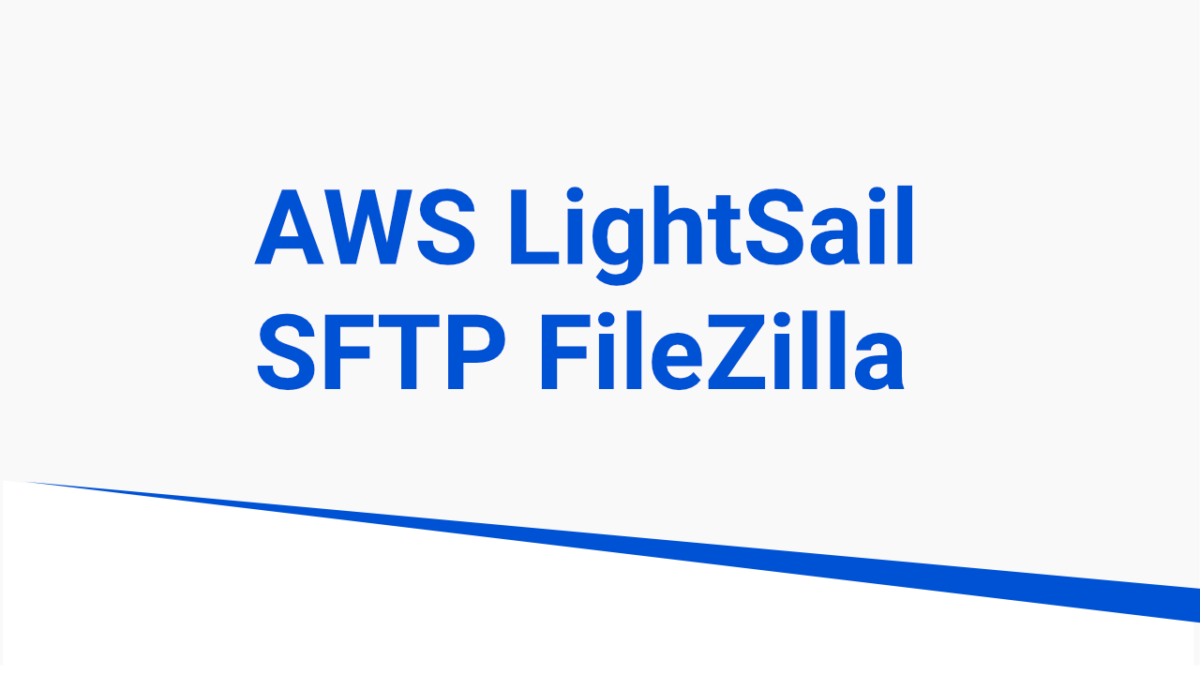
7 replies on “Lightsail SFTP Access With FileZilla Easily 5 Steps”
Hurrah, that’s what I was exploring for, what a data! present here at this webpage, thanks admin of this website.
Great article, just what I wanted to find.
Thank you
You really make it appear really easy together
with your presentation however I in finding this topic to be really something that I think I would never
understand. It sort of feels too complex and very broad
for me. I’m looking forward for your next submit,
I’ll attempt to get the grasp of it!
Thanks
I am genuinely thankful to the holder of this web page who has
shared this impressive paragraph at at this place.
Thanks