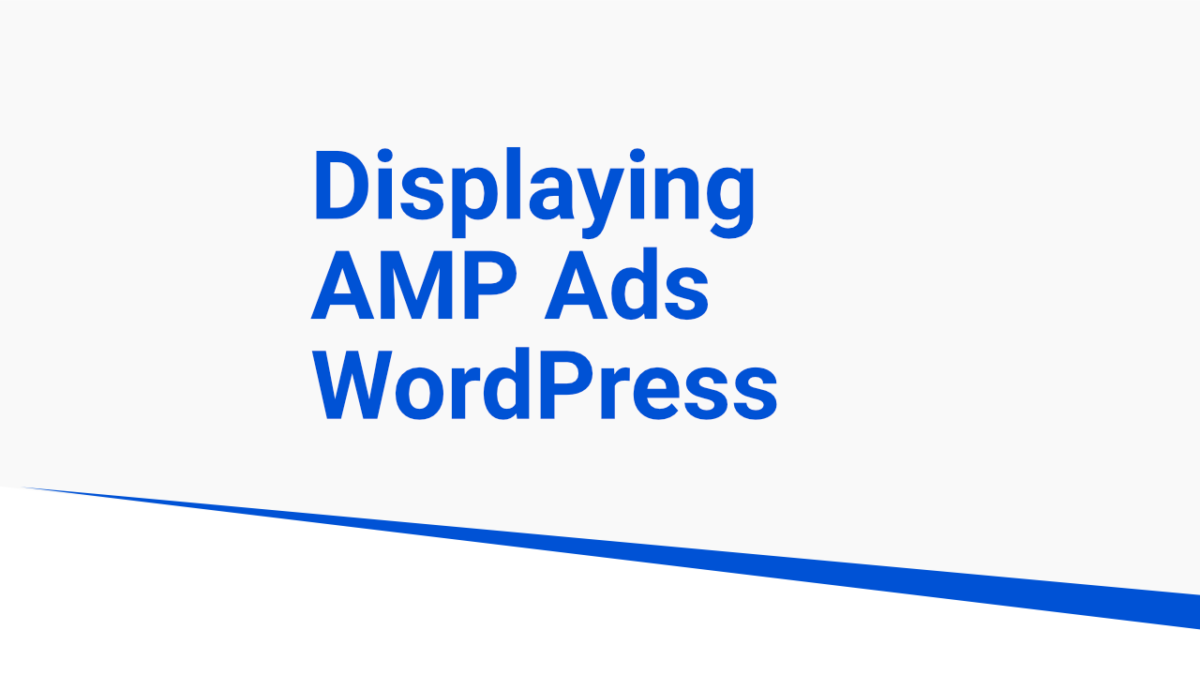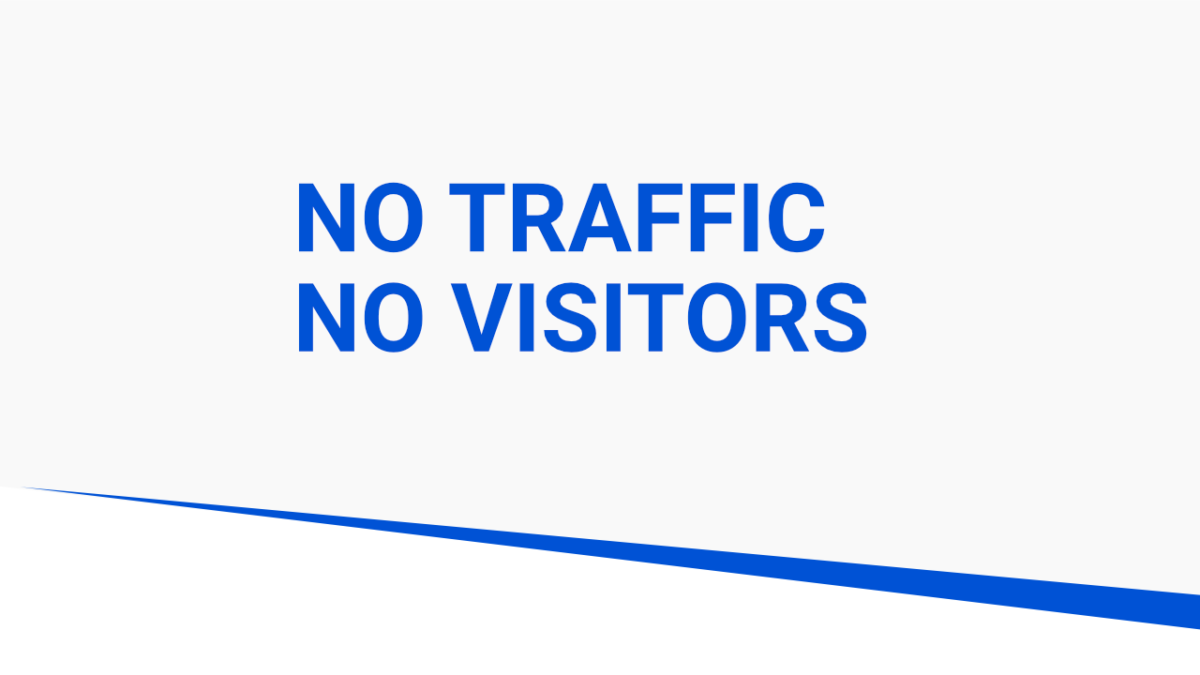AdSense can be displayed on AMP Pages and Posts on WordPress with many options from manually adding code snippets and using plugins. Enabling Auto-Ads Option – AdSense Account This is the first step if you want to display Auto Ads on AMP-enabled Posts. The option is on your AdSense Account page, see the screenshot below […]