Backup Lightsail Instance Step By Step, Follow These Simple Steps with screenshots to better understand.
Open the main Lightsail Instance Home Page Click on your Instance, You will see a Tab With 8 Options
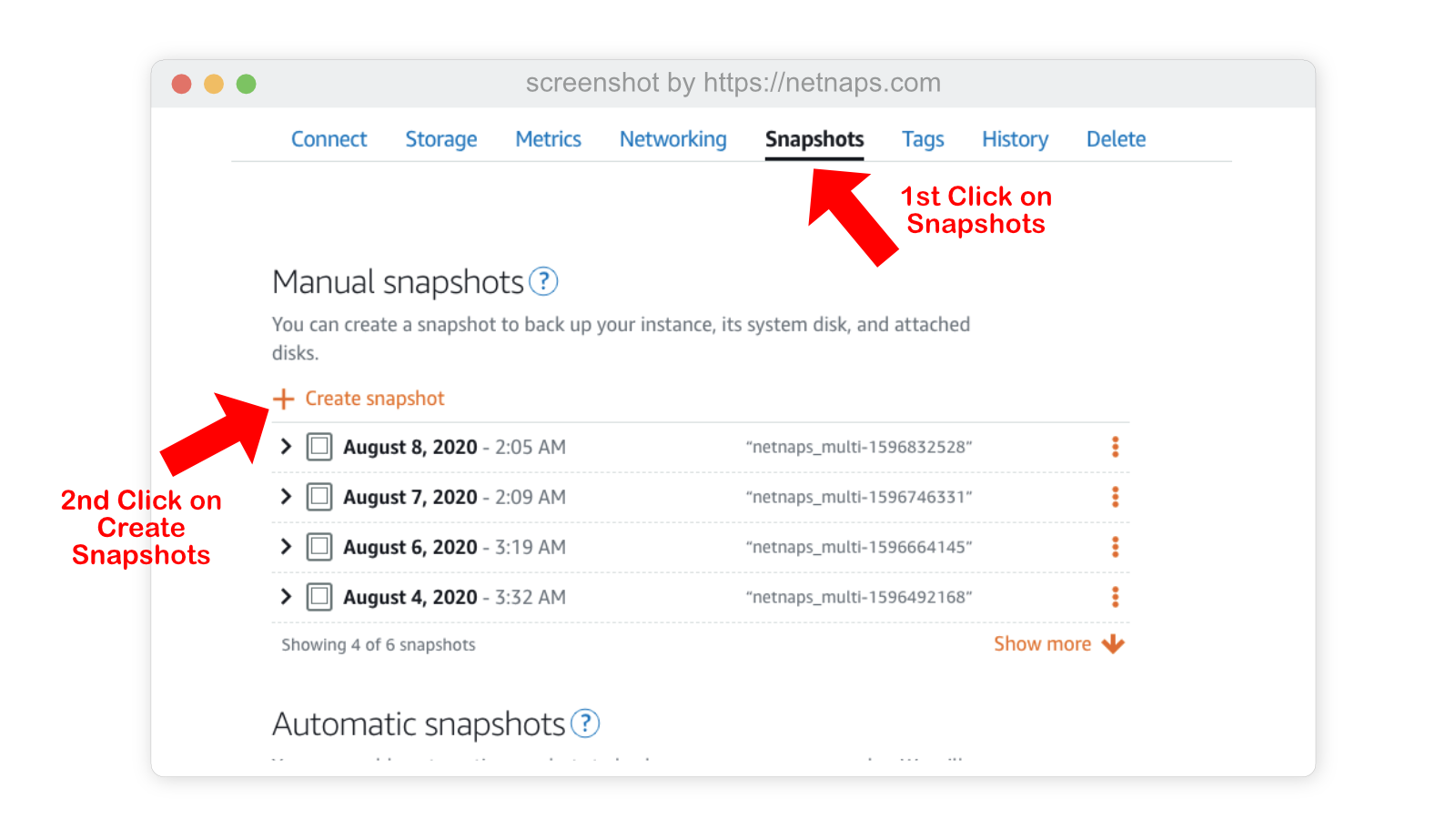
Backup Lightsail Instance Step By Step, Follow the These Simple Steps with screenshots to better understand. A Step Wise How To.
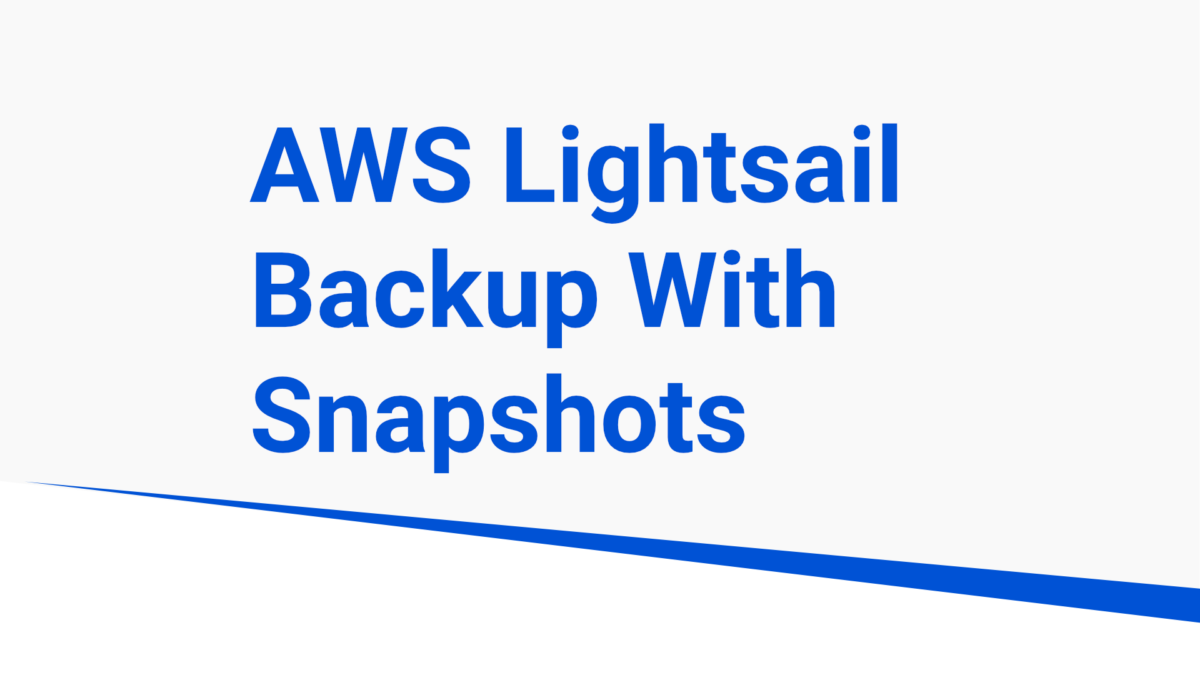
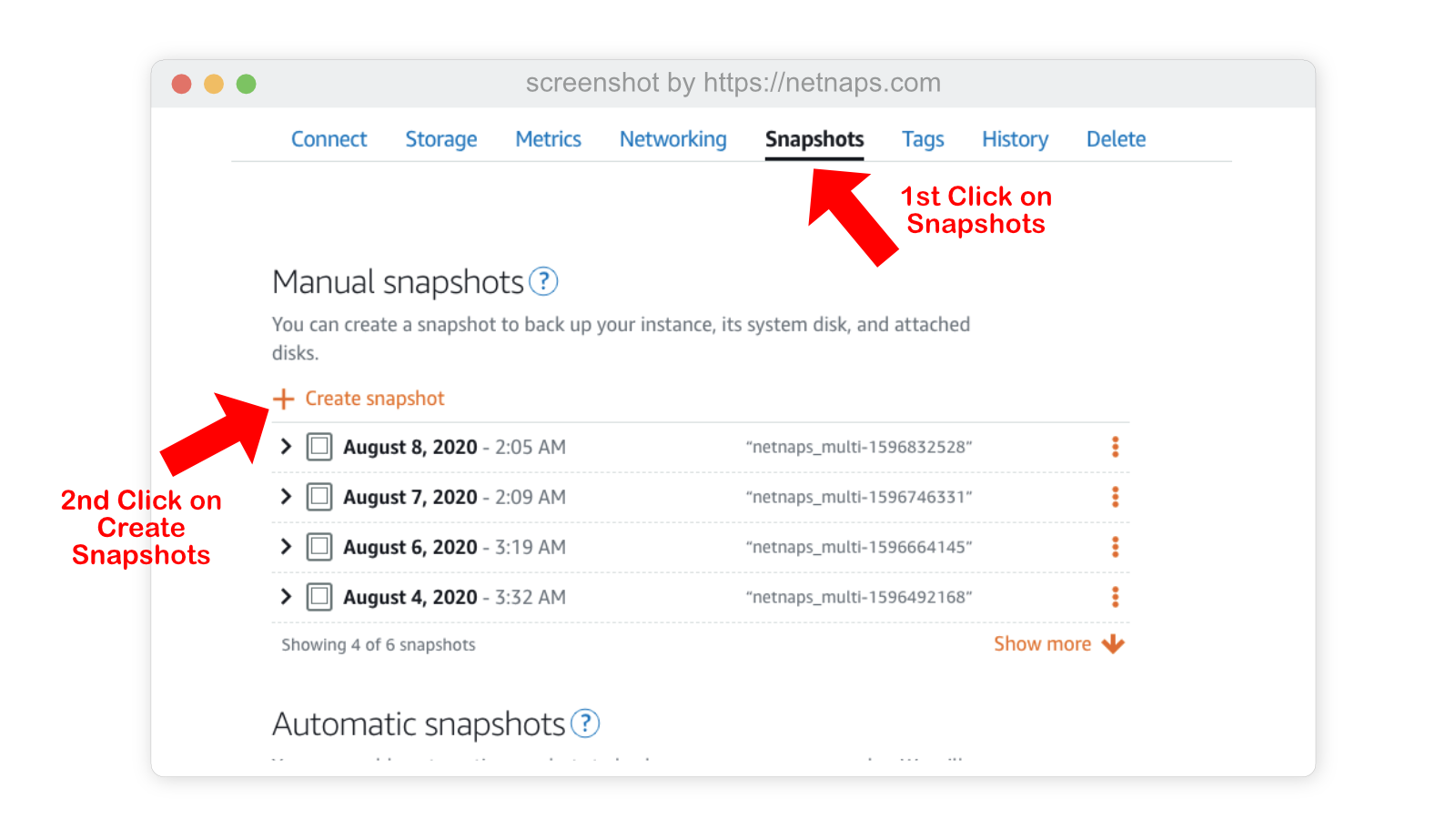
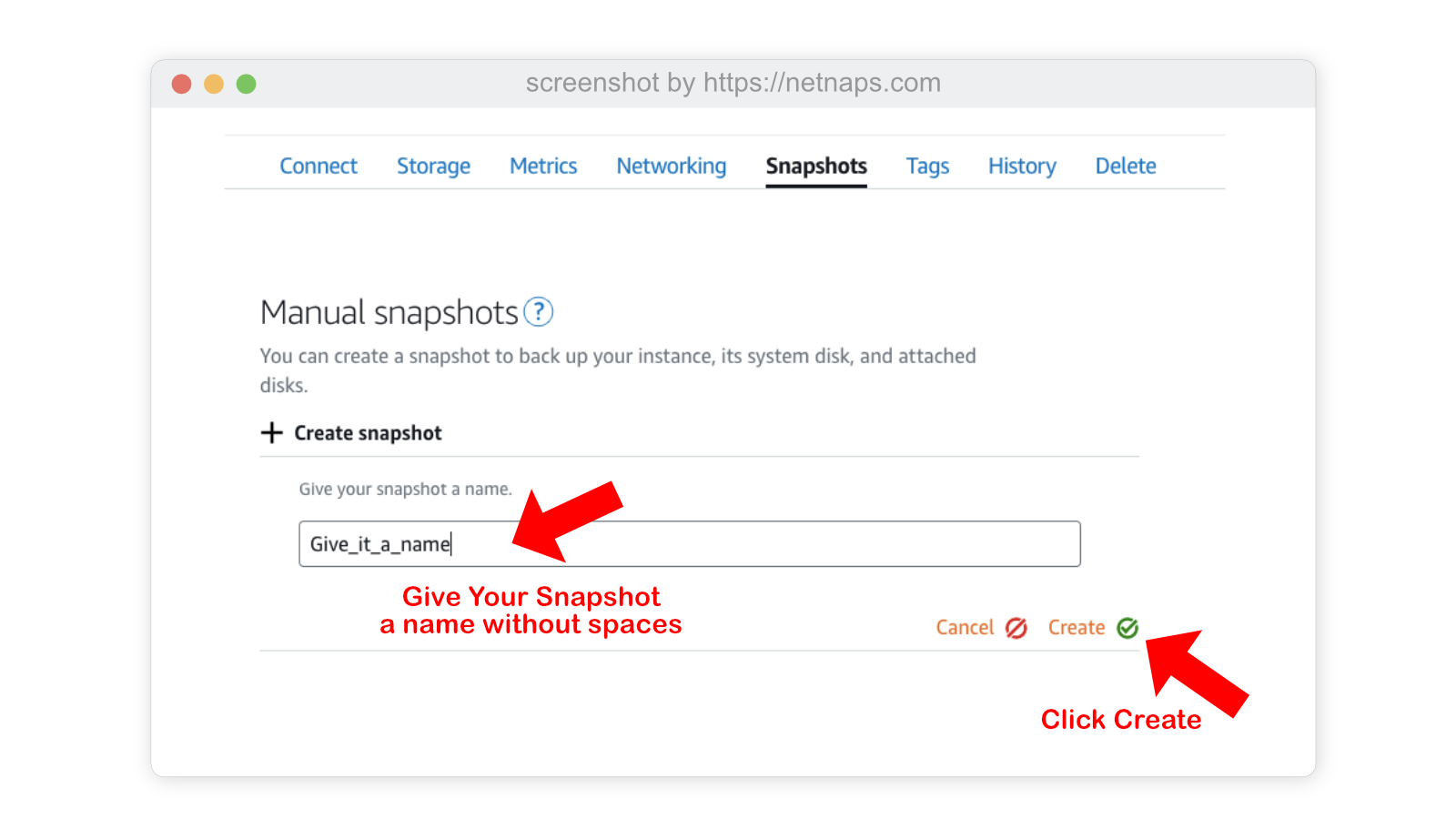
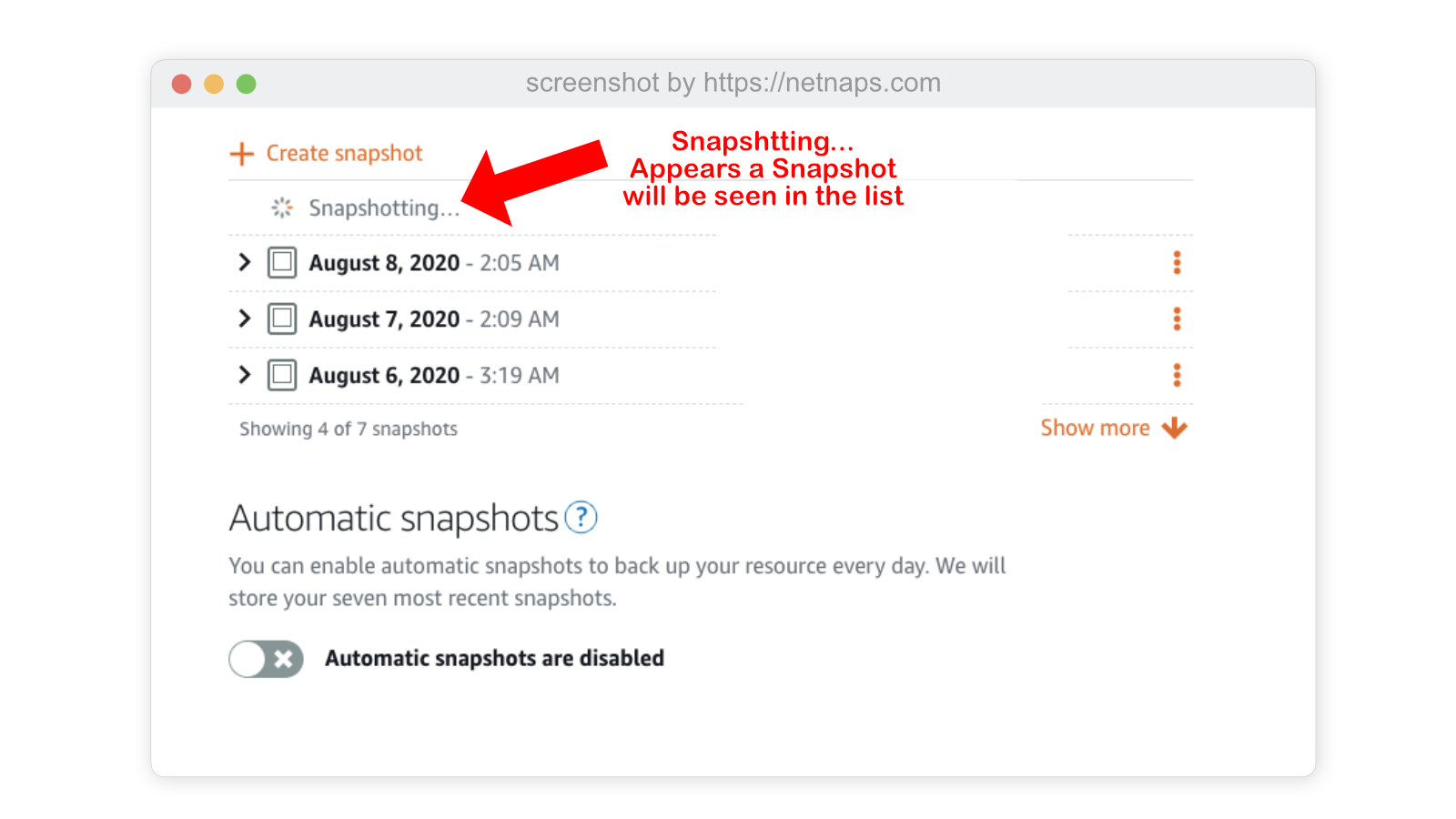
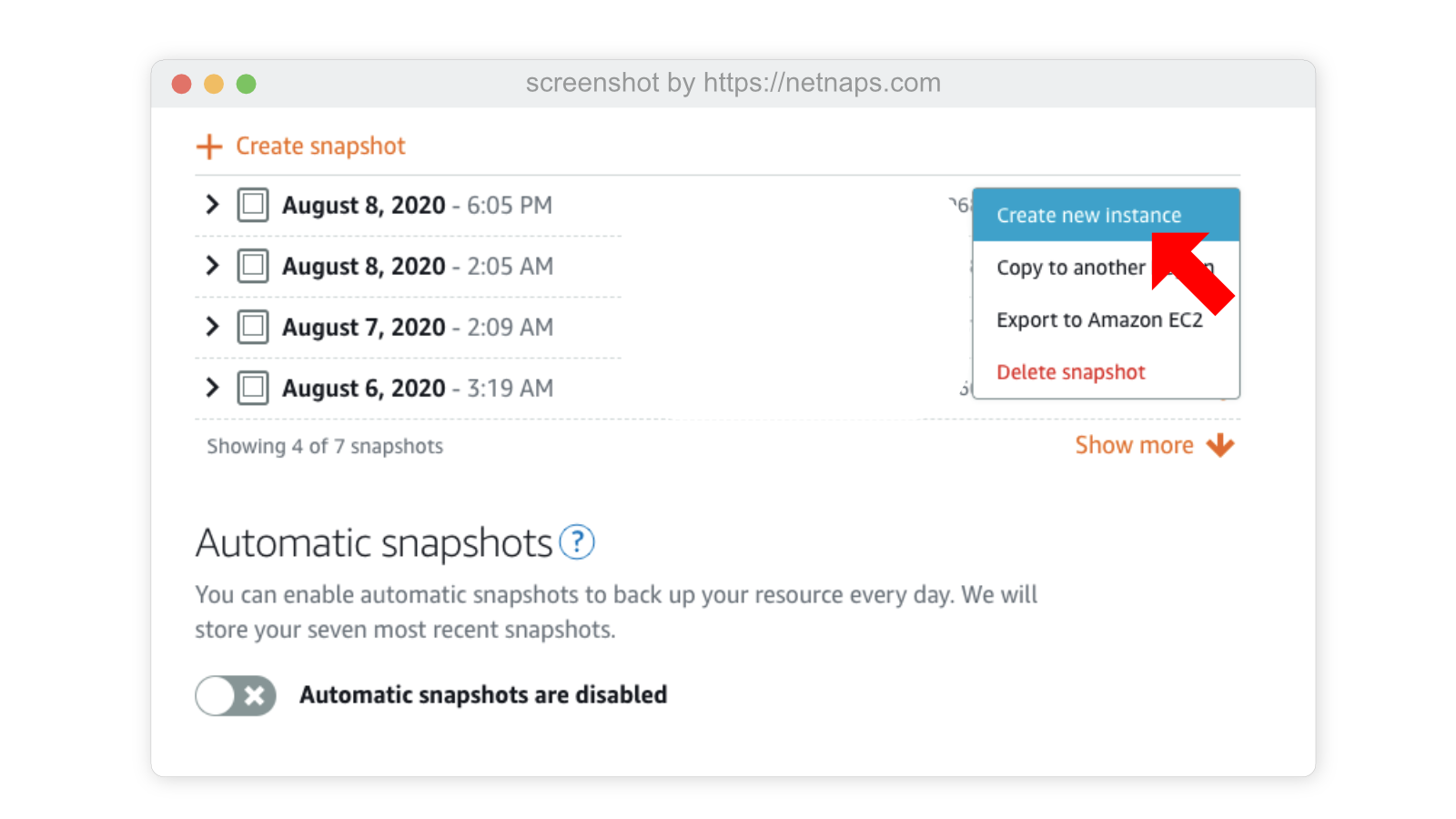 Create Automatic Backups in AWS Lightsail
Create Automatic Backups in AWS LightsailTaking Backup of your Lightsail instance is simple and can be automated, you can get started with Lightsail for Free!
Always keep a snapshot of your configuration of a lower level to degrade the instance, because you may always upgrade to a higher configuration instance, but you can’t degrade it.
With Configuration, I mean CPUs & RAM, which means you may upgrade to 1Gb Ram from a 512MB instance, but you can not degrade back to a 512MB instance with a snapshot of 1GB.
In one of my posts on WordPress, I explained why you should never install cheap plugins without developer support on your WordPress sites.