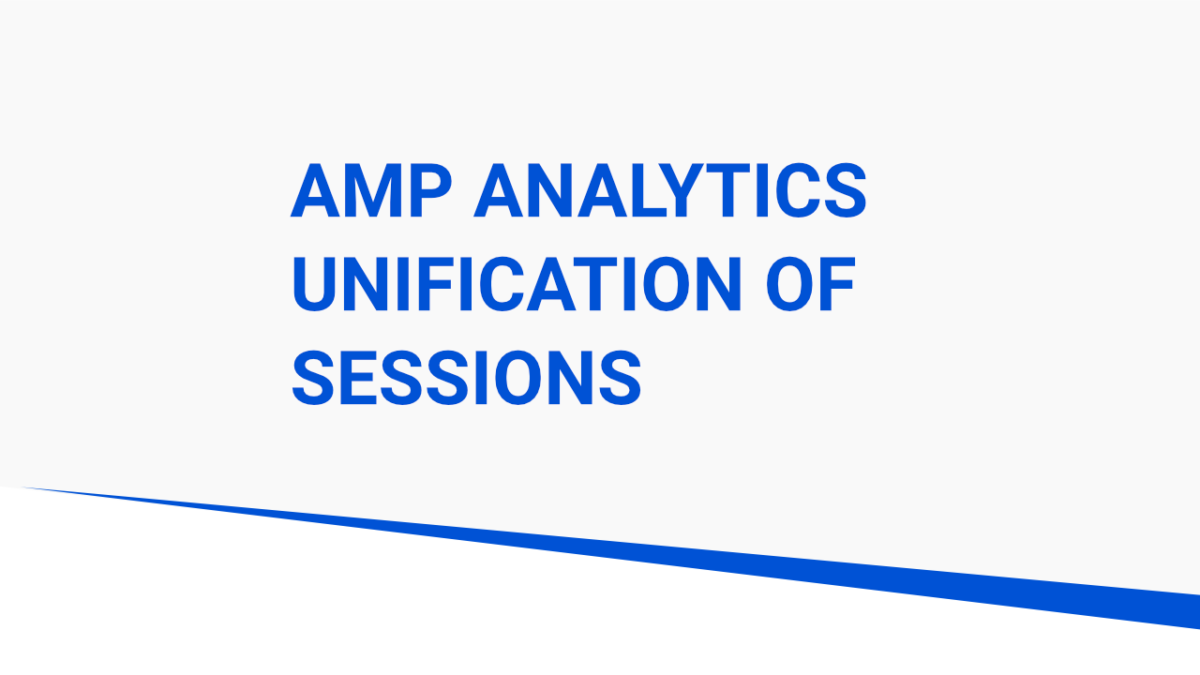Understanding Google Analytics AMP Linker & Session Unification AMP Site showing higher bounce rates? Then you should follow this post closely it’s a short How-To on Unification of Amp sessions on Analytics Data, Correctly Doing AMP Analytics Session Unification with your domain and testing that the analytics tag is set up correctly with a testing […]