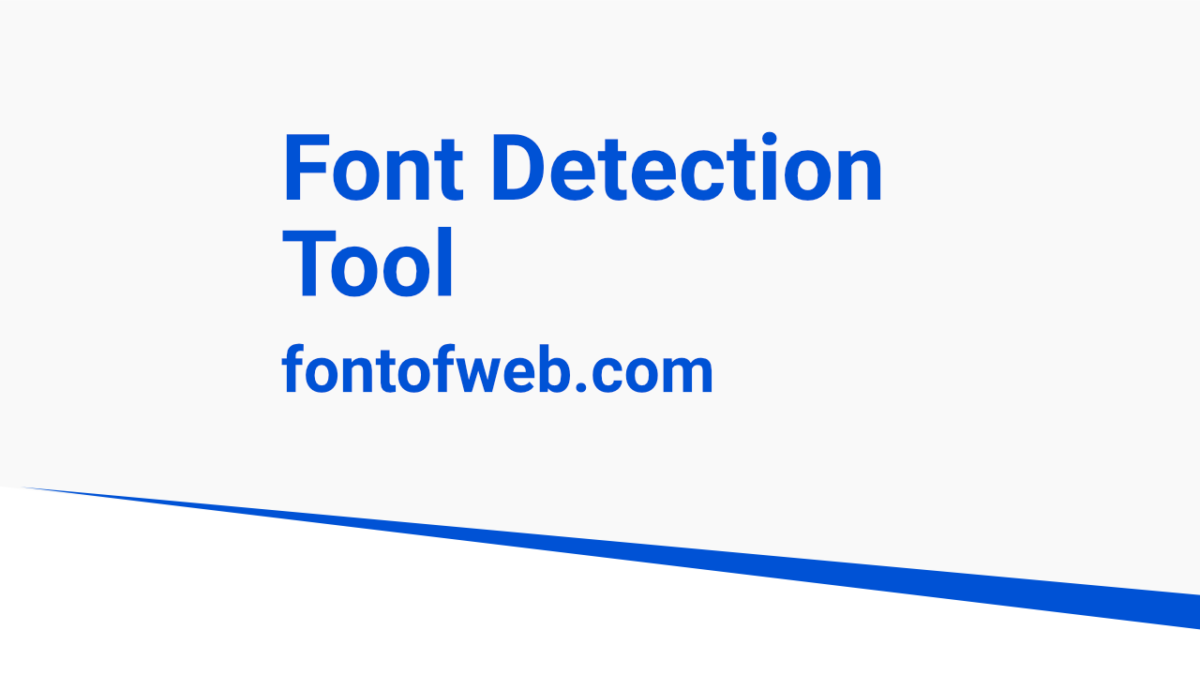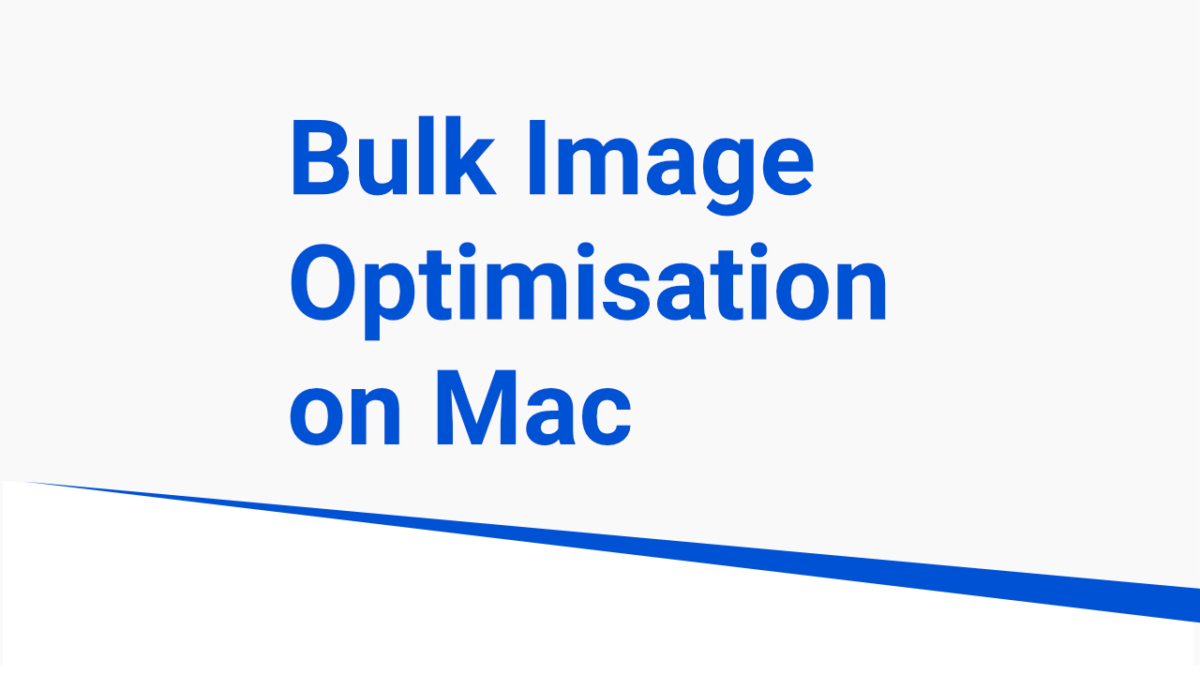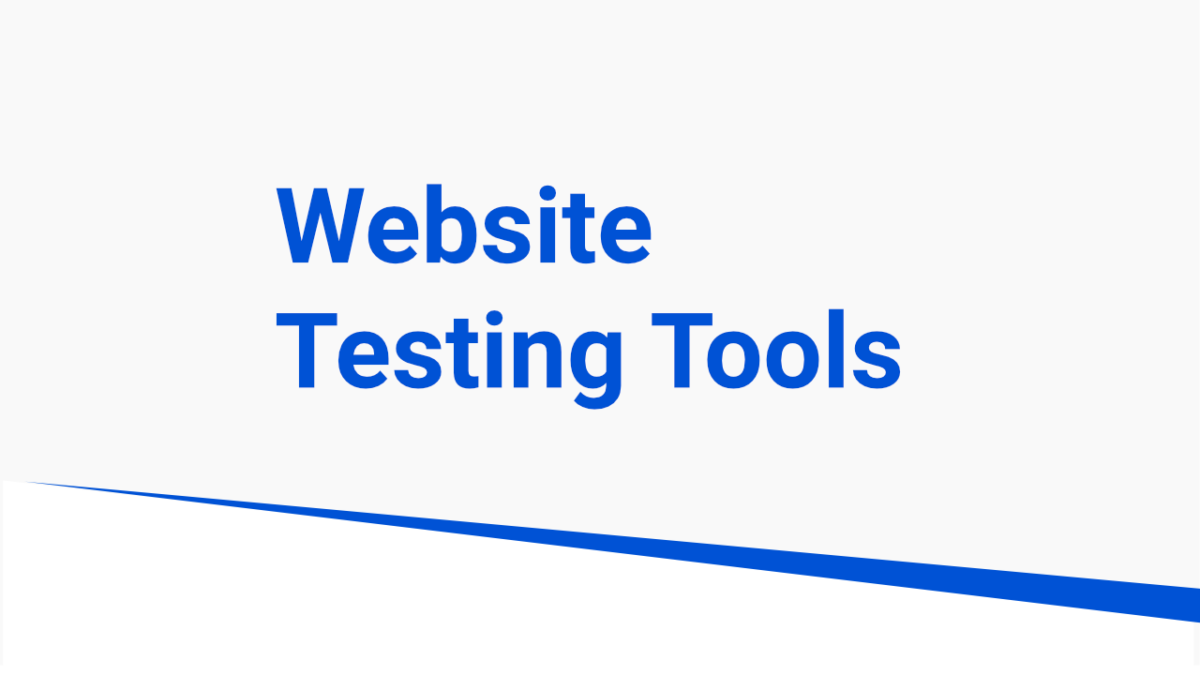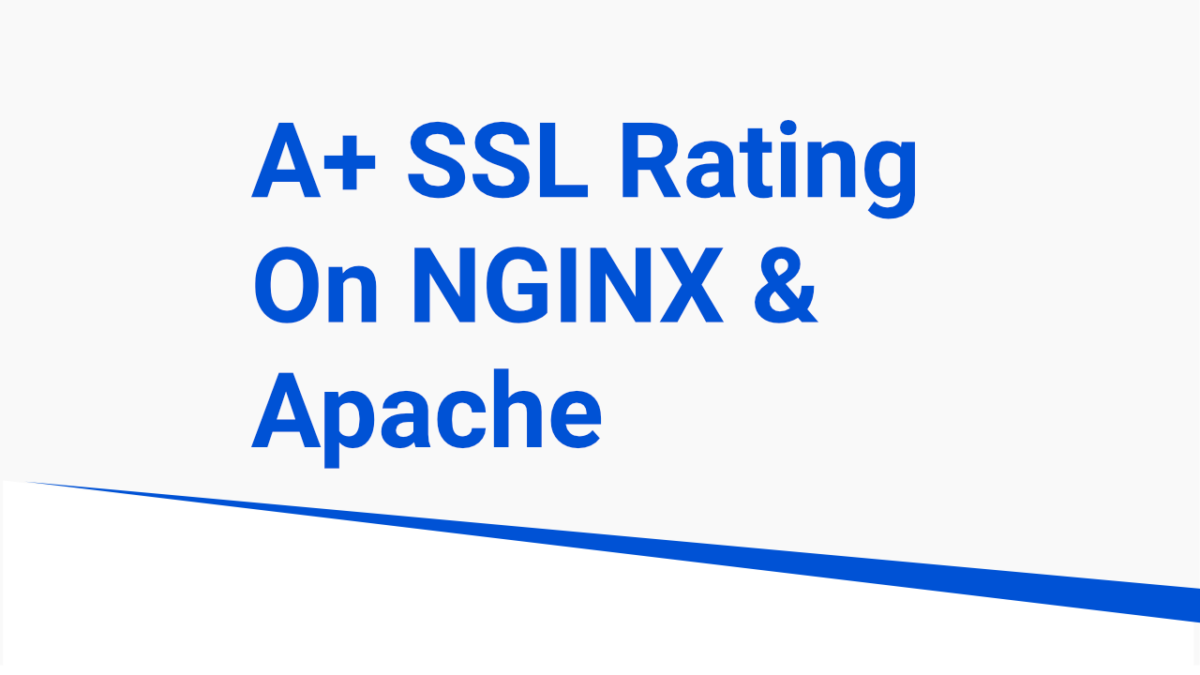Font Detection Tool – Fontofweb.com What is fontofweb.com Font detection tool all about You can visit fontofweb.com , Its is a free font detection website, as per the above screenshot as our site is using the default UI fonts, which show apple-system fonts, You can add your URL here and you will find the fonts […]